The action box is a combination of two buttons and one list box, the latter is opened on demand on the right or on top of the action box (Table 12):
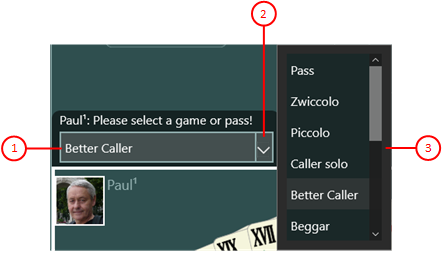 |
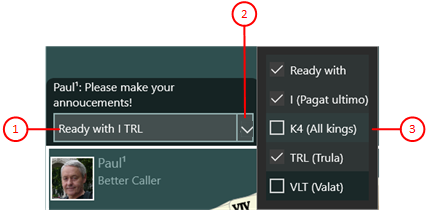 |
| Figure 42: Single selection mode | Figure 43: Multiple selection mode |
Table 12: Selection Modes of the Action Box
- Action button
Here, the selected action is shown. When you click it, it will be executed immediately.
- Drop-down button
With this button, the list box with all selectable elements can be opened or closed.
-
List box in single selection mode
- A single entry can be selected only. This will be displayed highlighted.
- If another entry is selected, the previously selected entry will be displayed normal again.
-
List box in multiple selection mode
- All entries contain a check box. By clicking it, you can it made checked or unchecked as needed.
- All checked entries are combined into a single line and shown on the action button.
Table 13 shows the keyboard keys usable on the action box depending on the focused element and depending on the selection mode.
| Focus Element | Key | Selection Mode | Function |
| Action button | Enter Space |
Executes the action shown. | |
| Esc Back |
Folds in the list box. | ||
| Right arrow | Sets the input focus to the drop-down button. | ||
| Drop-down button | Enter Space |
Open the list box and sets the input focus to it. | |
| Right arrow | Open the list box and sets the input focus to it. | ||
| Left arrow | Sets the input focus to the action button. | ||
| List box | Enter Space |
Single | Copies the content of the current list item to the action button. |
| Multiple | Toggles selection of the current list item and copies or removes the item content from/to the action button. | ||
| Esc Back |
Single | Folds in the list box. | |
| Multiple | Folds in the list box. | ||
| Up arrow | Single | Selects the previous list item if existing. | |
| Multiple | Goes to the previous list item if existing. | ||
| Down arrow | Single | Selects the next list item if existing. | |
| Multiple | Goes to the next list item if existing. |