Online Playing Progress Flow
(Click on figure to maximize)
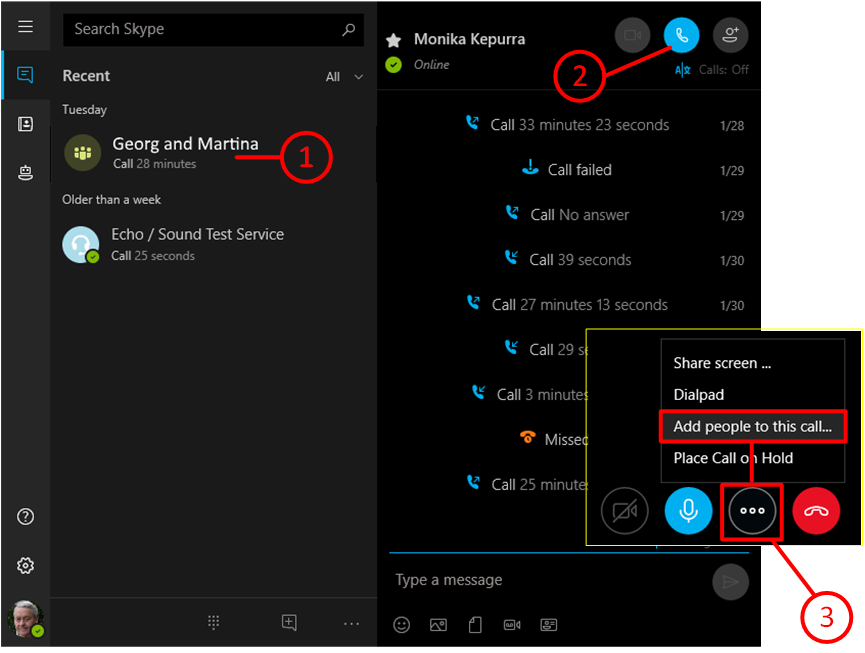
Online Meeting
The players join the online meeting on the arranged date:
- To do this, you can either call up the meeting link in the web browser
- or, if already available, open the meeting in Teams or Zoom.
The participants then log-in to KubiTarock one after the other. The first player logged-in has the role of game master.
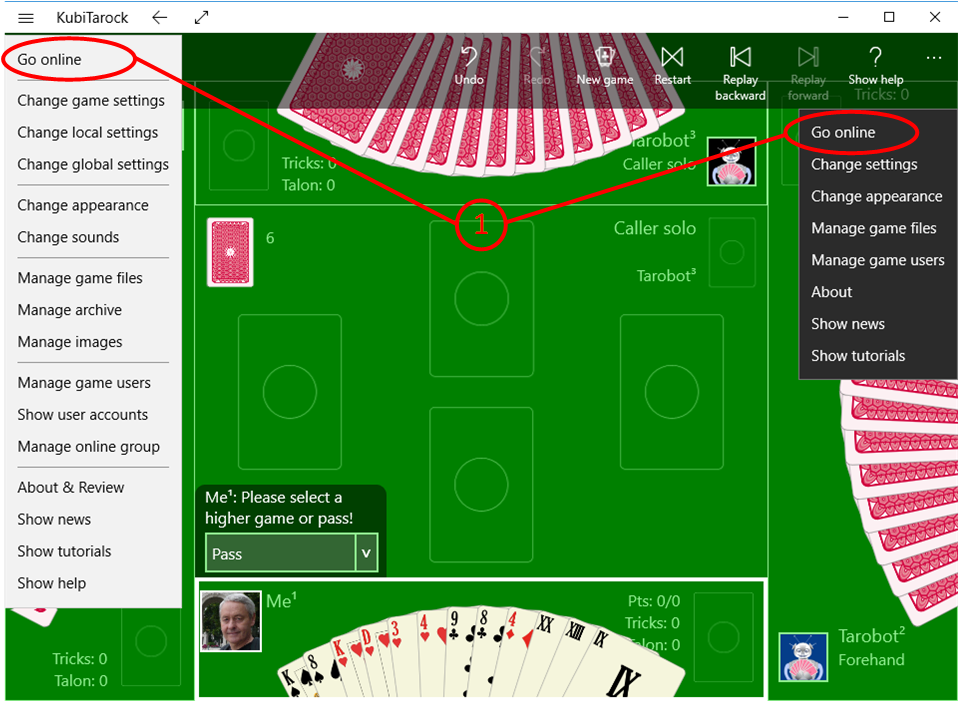
Calling Go Online Pane
- After joining the online meeting, each member calls the "Go online" command in KubiTarock. This command is available in the menu of the title bar (left) as well as in the extension of the app bar (right).
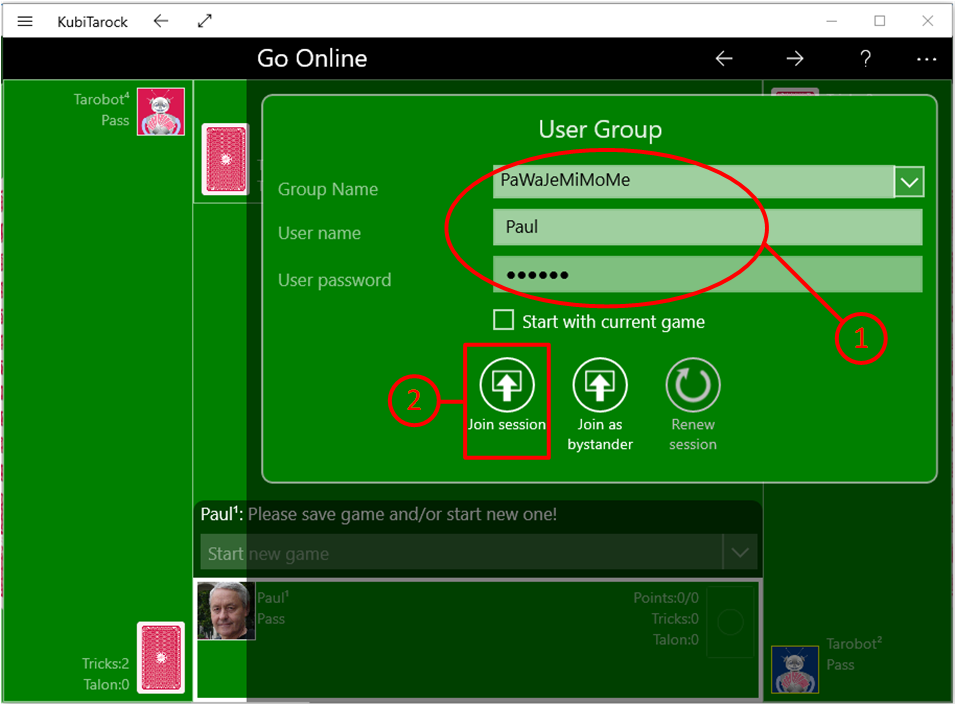
Logging-In
- On the go online pane, the respective member will then enter the name of the group, his or her user name and his or her online password,
- before pressing the "Join session" button.
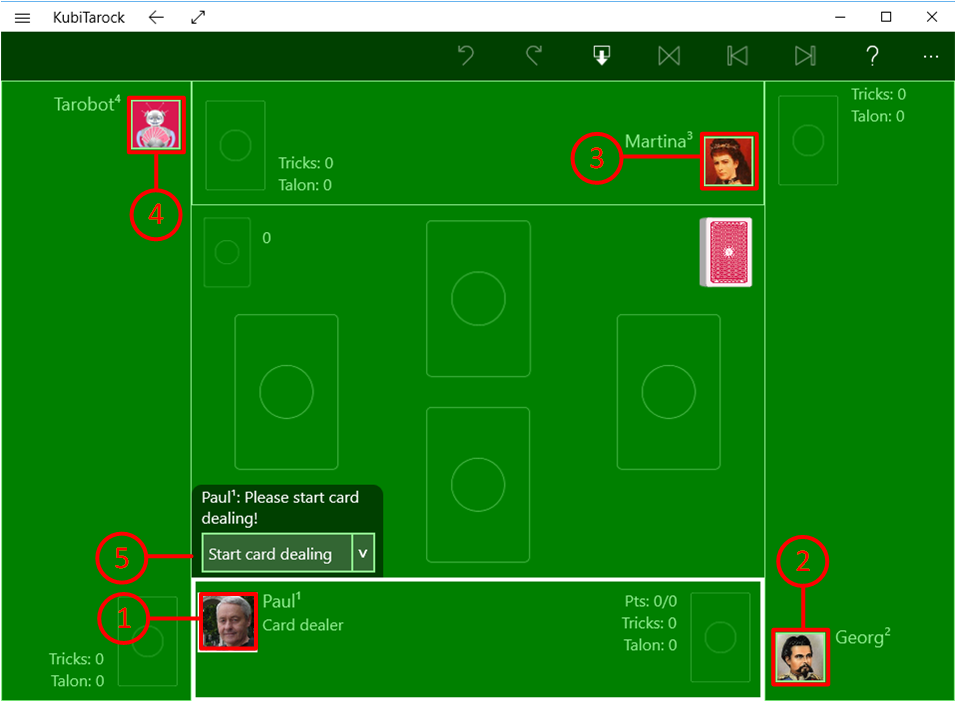
Starting Game
After logging-in, each player sees an undistributed card deck. For the players already online, the names and the portraits are shown.
- The game master Paul was the first user logged-in.
- Georg has logged-in next.
- After him Martina has followed.
- Tarobot has taken control of the forth player because only three members are participating.
- The game master starts card dealing after he sees that all participating members are online.
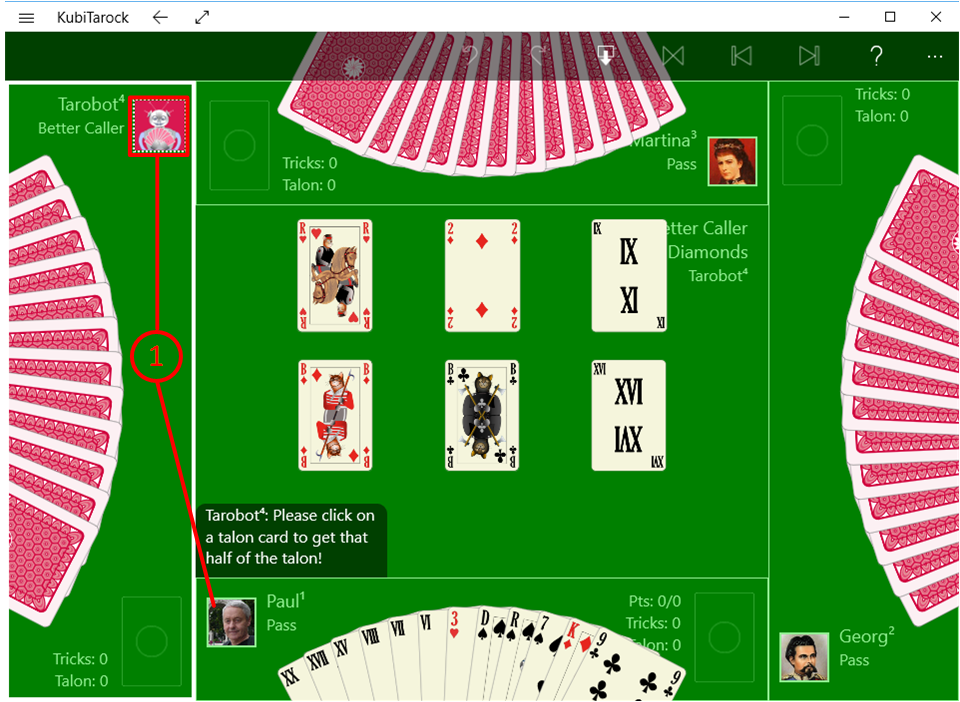
Playing Progress
The game then runs exactly as in an offline game. If you play the last card in a trick and if you won the trick, you should make a small break before taking the trick. Otherwise, it could happen that your fellow players do not see which card you have played.
- If the Tarobot is involved in the game, he must be triggered to act by the game master in some situations. To ensure that the other players have seen the result of an action performed, before the next is started. This also should not happen too quickly.
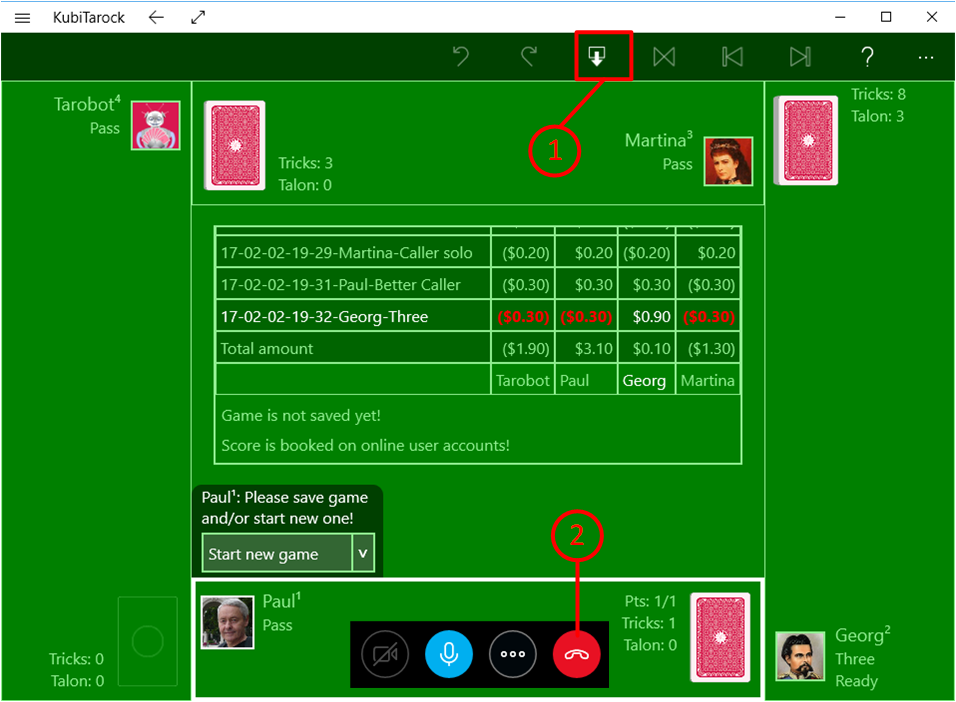
Logging-Out
- After the last game, all the players will leave the session. You can do this with the button on the app bar as well as with the appropriate button on the go online pane.
- In addition, all players close their connection to the online meeting.