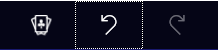All actions of the game can be selected and executed by using the keyboard too. To make this possible the user must ensure that the desired element has the input focus assigned. In case of input fields, selection lists, and buttons, the input focus is indicated by a highlighted line (figure 23). In case of playing cards, the input focus is indicated by a gold-colored or green-colored border (table 5).
Figure 23: Button (undo) with Input Focus
In figure 23, it is also recognizable that the undo button is enabled and displayed normal whereas the redo button is disabled and displayed grayed.
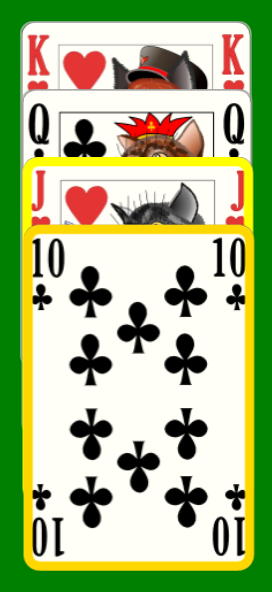 |
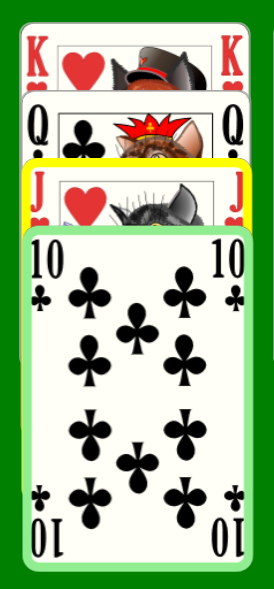 |
| Figure 24: Playing Card (Clubs 10) with Input Focus | Figure 25: Playing Card (Clubs 10) with Input Focus Assigned by Playing Assistant |
Table 5: Playing Card with Input Focus
If the playing assistant has selected a card, that card is focused and gets a green-colored border (figure 25) instead of the gold-colored border (figure 24) temporarily. In figure 24 and 25 it is also recognizable that the Hearts Jack has a yellow-colored border. The yellow border is indicating the mouse pointer is over the card whereas the gold border is indicating the input focus. If the mouse pointer would also be over the Clubs 10, the border color of the focused card would be a little bit darker.
The most important keys for shifting the input focus and for executing the action associated with the focused input element are summarized in table 6:
| Key | Function |
| Tab | Shifts the input focus to the next input element. |
| Shift+Tab | Shifts the input focus to the previous input element. |
| Enter Space |
Executes the action associated with the focused input element. Examples: The button command is executed; the focused card is prepared for moving or moved immediately to the target. |
Table 6: Focus and Execute Keys
Additional keys you can find in the following subchapters: