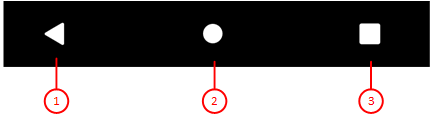Figure 3 shows a off-screen system bar as used on Android devices. On some iPhones there is also an off-screen bar. However, this only shows a larger System/Home button.
When you click any circled number in the picture below, the browser will scroll to the explanation of the numbered item. To return to the picture, click the back button of the browser.
Figure 3: System Bar
-
Back button
The function of the back button depends on the current state of the game view:- If an animation is running, you can press it to stop the animation.
- If the help pane is visible, you can press it to move the pane out of view.
- If an overlay pane is visible, you can press it to move the pane out of view.
- if a card is marked for a two-step movement, you can use it to remove the pending command and the marking from the card.
- If none of the above cases is true, the app will be suspended. The game state is saved in before suspension automatically.
- System/Home button
Press this button if you want to exit KubiSolitaire temporarily. The game status is automatically saved. You can open another application from the start screen and return to KubiSolitaire later.
- Started apps button
Press this button if you want to see the started apps under Android. You can reactivate one of them by clicking on it.
Figure 34 and figure 35 show an on-screen system bar as used on some Android devices. In landscape format, you can switch this off and enlarge the game view.
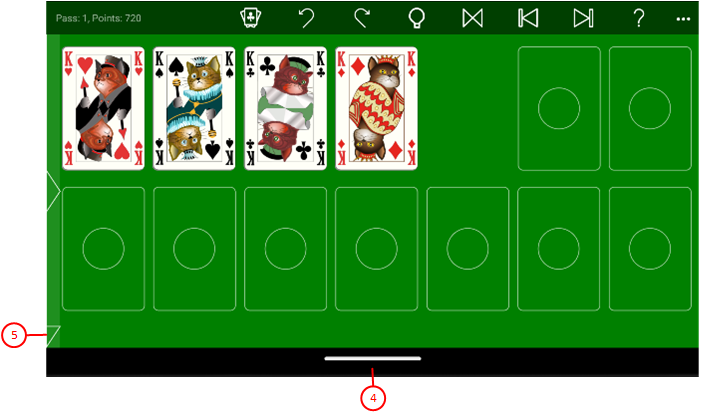 |
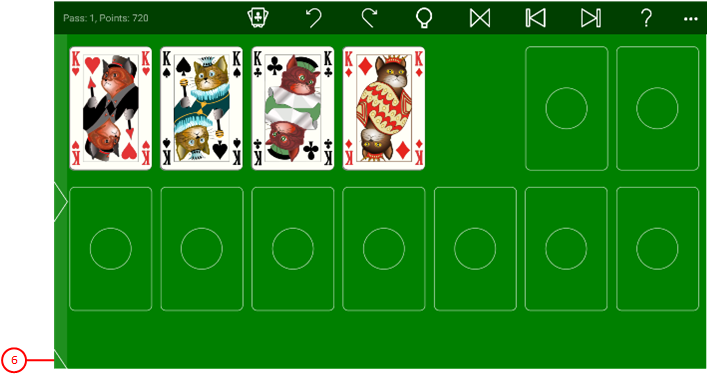 |
| Figure 34: On-screen system bar switched on | Figure 35: On-screen system bar switched off |
- On-screen system bar switched on
- Expand pike
Click on this pike if you want to switch off the on-screen system bar and expand the game view.
- Restore pike
Click on this pike if you want to restore the original size of the game view and switch the on-screen system bar back on.