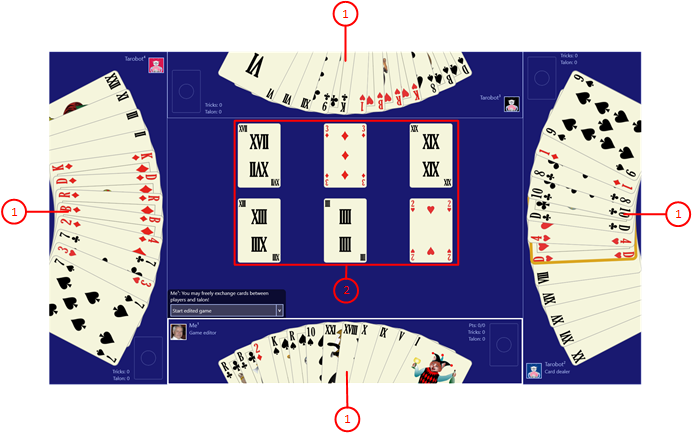The playing cards on the gaming surface can be manipulated only if the active player is controlled by the current system user and if that player is allowed to do that in the current game situation.
The cards on the gaming surface are arranged into the following groups:
- Card hands of the players 1 to 4
If the player controlled by you is allowed to lead, to dispose, or to exchange a card, you can set the input focus to any of the cards in his hand. Afterwards, you can trigger the action (leading, disposing, or exchanging) by pressing the Enter key or the Spacebar. However, the action is executed only if the action is allowed to be applied on the focused card. If this is not the case, the border of the card becomes red-colored temporarily.
- Open Talon cards
Normally, the Talon cards are stacked on the Talon pile, which is not focusable. However, if a Talon half can be chosen or if Talon cards can be exchanged with other cards, all Talon cards are laying face-up on the gaming table. If the player controlled by you is allowed to do that, you can set the input focus on any of the Talon cards. Afterwards, you can trigger the action (choosing or exchanging) by pressing the Enter key or the Spacebar.
- Played cards of the players 1 to 4
When leading a card, the player can place it on the table directly before him. However, the card placed on table is focusable only, if the player is allowed to take the trick. If this is the case, you can trigger the action by pressing the Enter key or the Spacebar.
- Card piles (deck pile, Talon pile, tricks piles)
These card piles are not focusable.
If the single click on a card (with left mouse button or finger tap) has no other function assigned, it is setting the input focus on that card. The single click is used only for selecting a Talon half and for taking the trick. All other card manipulations are requiring a double click or double tap, respective.
Figure 44 shows the game view in edit mode. In this mode, all card hands and the cards of the opened Talon are focusable and manipulable. The Hearts Queen in the card hand of player 2 is focused just now.
Figure 44: Manipulable Card Groups in Edit Mode
The keys for manipulating the playing cards are summarized in Table 14:
| Key | Function |
| Left arrow Down arrow |
Sets the input focus to the previous card within the card group. If the begin of the group is reached already, the focus is set to the last card in the group. |
| Right arrow Up arrow |
Sets the input focus to the next card within the card group. If the end of the group is reached already, the focus is set to the first card in the group. |
| Tab | Sets the input focus to the next input element according to the defined tab order and round robin. |
| Ctrl+Tab | Sets the input focus to the first card in the next group according to the defined group order and round robin. |
| Shift+Tab | Sets the input focus to the previous input element according to the defined tab order and round robin. |
| Shift+Ctrl+Tab | Sets the input focus to the last card in the previous group according to the defined group order and round robin. |
| Enter Space |
Verifies if the current action is applicable on the focused card: If false, the card border becomes red-colored temporarily. If true, the current action is executed. Examples: Leads or disposes the card; chooses a Talon half; marks a card as source or target for exchange. |
| Esc | Resets the source marking of a card exchange source in edit mode. |
Table 14: Keys for Playing Cards
If a card is marked as source, its border becomes blue-colored. The source marking stays until the target of the card exchange is marked or the marking is removed by pressing the Esc button or the back button.