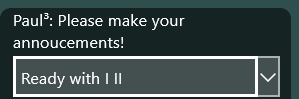All actions of the game can be selected and executed by using the keyboard too. To make this possible the user must ensure that the desired element has the input focus assigned. In case of input fields, selection lists, and buttons, a high-lighted border indicates the input focus (figure 39).
Figure 39: Action Box with Input Focus
A playing card that has the input focus can be recognized by its border color (figures 40, 41, 51). If the game assistant marks a card (Queen of Spades), it is given a green border regardless of the input focus (figures 40, 51). In image 41, the card selected by the assistant is additionally focused and the border color is slightly yellower.
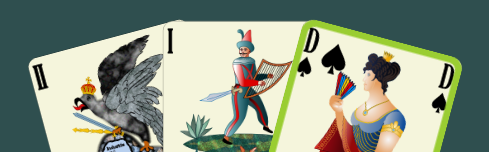 |
| Figure 41: Focused Card (Queen of Spades) Selected by Game Assistant |
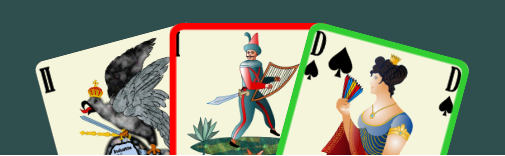 |
| Figure 51: Focused Card (Tarock I) can't be Played |
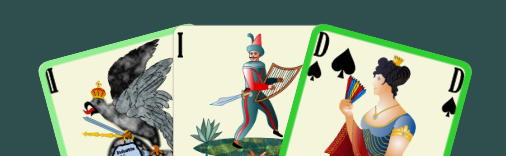 |
| Bild 40: Focused Card (Tarock II) can be Played |
Table 10: Playing Card with Input Focus
The most important keys for shifting the input focus and for executing the action associated with the focused input element are summarized in table 10:
| Key | Function |
| Tab | Shifts the input focus to the next input element. |
| Shift+Tab | Shifts the input focus to the previous input element. |
| Enter Space |
Executes the action associated with the focused input element. Examples: The announcement shown in the focused action box is made; the focused card is played. |
Table 11: Focus and Execute Keys
Additional keys you can find in the following subchapters: