User Accounts Viewing and Clearing
(Click on figure to maximize)
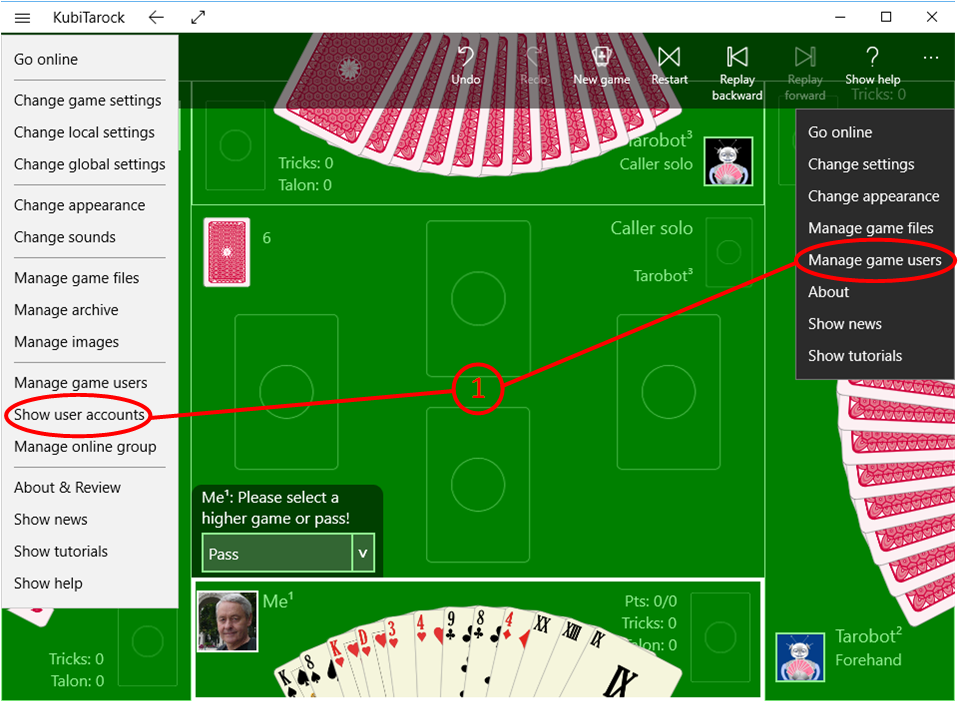
Calling the User Accounts Pane
- Click the command "Show user accounts" on the title bar menu. The user accounts pane is displayed afterwards.
- You can also call this pane by using the command "Manage game users" in the app bar. On this pane, you just have to go to the next pane by pressing the right arrow button.
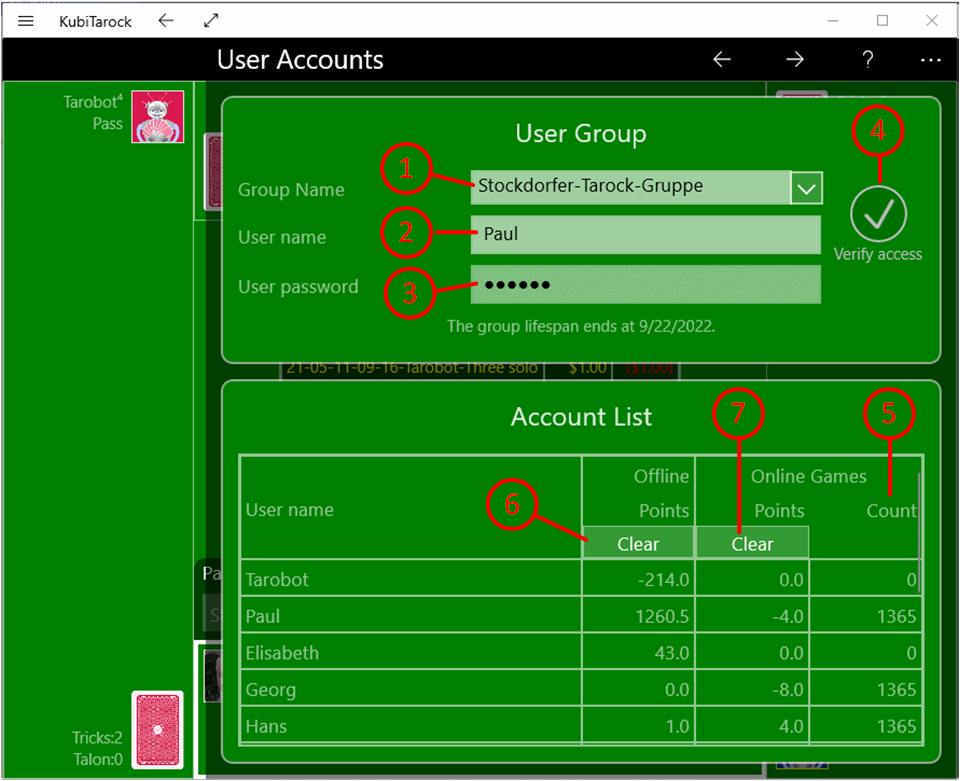
User Accounts Pane
On the user accounts pane, you will see only the account balances of all local users, as long as access to the online user group is not verified. If you also want to see the online accounts, you must fill the following input fields:
- The group administrator has told you the group name.
- This also applies to your user name
- and to your online password. If you are the group administrator, you can enter the group password instead.
- After completing the three fields, press the "Verify access".
- After successful access, the online columns of the table are also filled. In addition to the score points you can see the number of already played.
- Use the "Clear offline points" button to set all offline points to 0.
- Use the "Clear online points" button to set all online points to 0. Clearing of the online points is only possible if have entered the group password.
Please note the following:
The points the users have won or lost are booked separately for offline and online games on the game accounts of the users. The offline account balances are stored locally and remain until the system user deletes them. The online account balances are stored in the Microsoft Azure cloud and are retained until they are deleted by the group administrator. What else happens to the account balances is the sole responsibility of the users. This applies also to the account balance of the simulator "Tarobot".