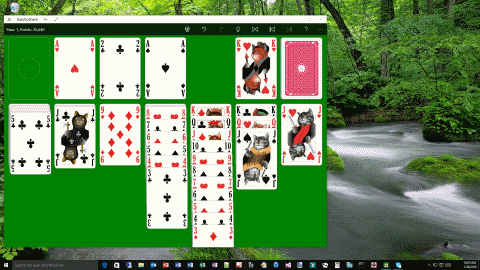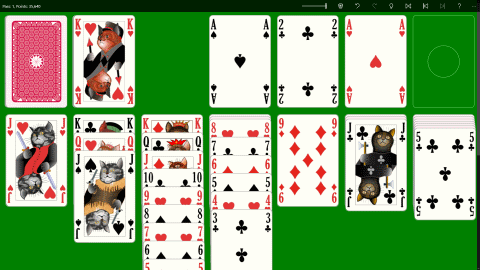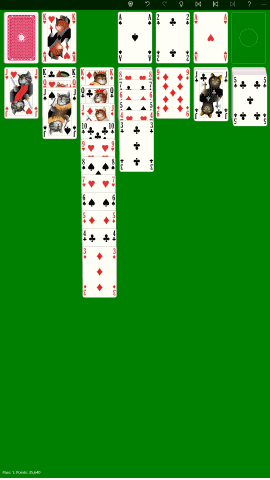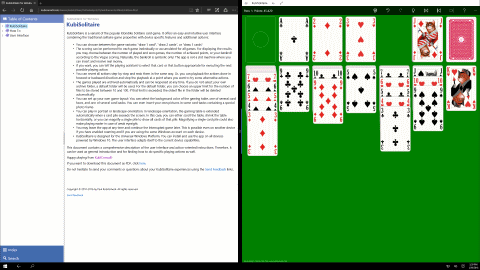As shown in the pictures Table 3, the game view can be displayed in several orientations and sizes. Additionally, the card piles can be shown from right to left or from left to right.
In desktop mode, the size of the application window can be changed as appropriate. In tablet mode and on mobile devices, the game view uses the whole screen normally. In tablet mode, the screen can also be subdivided between two apps in landscape orientation. Starting at a minimum width, the width of the game view can be continuously varied until the maximum screen width.
Table 3: View Sizes and Orientations
You can adjust the game view to be most comfortable for you in any game situation:
- Display orientation
The display orientation can be changed either by turning the device if your device supports this. Or, by changing the orientation option in the display settings of the control panel.
- Direction of pile rows
The direction of the pile rows can be toggled between right to left or left to right by changing a local settings option.
- In landscape orientation, the height of a tableau pile may exceed the bottom of the screen. In this case, the height of the game view is increased accordingly and exceeds the screen size too. To show all parts of the game view or of a card pile, you can apply the following options:
- Scrolling the game view
If your device has a touch screen, you can scroll the gaming table with your finger up and down. If your device does not have a touch screen, a scroll bar is made visible and you can it move up and down with your mouse or with the appropriate keys on the keyboard. - Shrinking the game view width
If in full-screen landscape format, you can shrink the game view horizontally with the width slider on the app bar of the gaming table. Shrinking the game view horizontally will also make the cards piles smaller and lower. You can shrink them till all piles are completely visible. - Magnify a card pile
If a single card pile exceeds the screen, you can magnify that pile to show it completely as described here.
- Scrolling the game view