The selection and execution of an action from the action box must be done in two steps:
- Select a single action or multiple announcements from the opened item list. The selected items will be composed to a single line and this will be shown on the action button.
- Tap the action button to execute the action shown.
The action box is a combination of two buttons and one list box, the latter is opened on demand on the right or on top of the action box (Table 8):
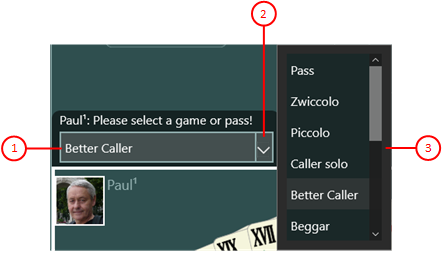 |
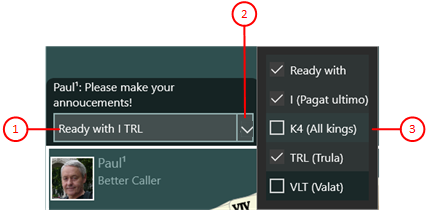 |
| Figure 13: Action Box in Single Selection Mode | Figure 14: Action Box in Multiple Selection Mode |
Table 8: Selection Modes of the Action Box
- Action button
Here, the selected action is shown. When you click it, it will be executed immediately.
- More button
With this button, the list box with all selectable elements can be opened or closed.
-
List box in single selection mode
- A single entry can be selected only. This will be displayed highlighted.
- If another entry is selected, the previously selected entry will be displayed normal again.
-
List box in multiple selection mode
- All entries contain a check box. By clicking it, you can it made checked or unchecked as needed.
- All checked entries are combined into a single line and shown on the action button.