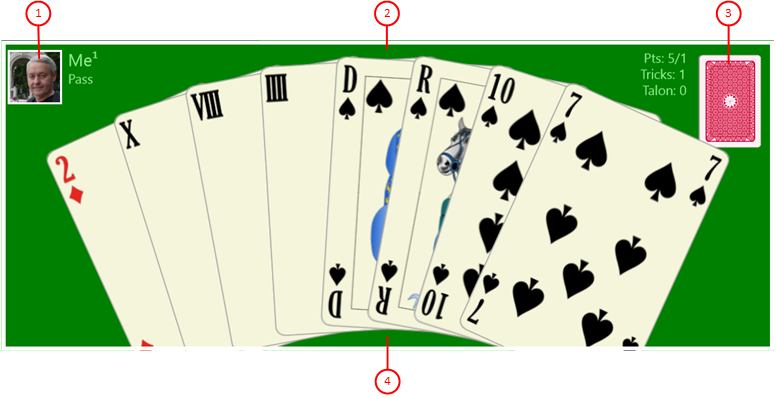Figure 8 shows a single player view, a compartment of the game view.
When you click any circled number in the picture below, the browser will scroll to the explanation of the numbered item. To return to the picture, click the back button.
Figure 8: Player View
-
Player profile
The player profile combines one of the four players with a user. At least one player must be assigned to the current system user. This is the case here:- The user portrait shows the current system user or a default picture. "Me" is used as default name. However, any name can be used. The combination of user name and superscript player number represents the player name. This way it is possible to distinguish between players that are controlled by the same user. For example, it is possible that the current system user controls several or all players for analysis purposes. If the player is activated, the user portrait can also be clicked to activate the game assistant. Players not controlled by the current system user are controlled by the built-in simulator. Those players can also be assigned to a user with name and portrait. If this is not the case, the default name "Tarobot" and the default portrait of the simulator are used.
- If the player is the card dealer, the frame around the user photo is highlighted in color. When playing online, a special frame color is also used for the game master.
- Below of the player name, the current bidding or announcements of the player are shown.
- Player frame
The player view is separated from the other parts of the game view by a rectangular frame. This frame embraces the player profile, the hand cards, and the tricks pile. The frame is highlighted when the player is activated. Additionally, the portrait of the activated player is pulsating: It cyclic changes its size within fixed limits. If the current system user clicks on it, the simulator carries out the next action of the player. For a player controlled by the simulator, this is only necessary if the autoplay function is disabled or suspended.
- Tricks and points
On this pile, the tricks taken and the odd cards after Talon acquisition are deposited. Besides the pile, the number of tricks taken and the number of deposited cards after Talon acquisition are show. If there are tarock cards under the deposited cards, the number of these cards is shown additionally. After game finish, the score of the pile is shown also. If the current system user controls the player, the score is shown during the game already.
- Hand
The cards left in the player's hand are shown here. If the current system user controls the player, the cards are shown face-up. Otherwise, the hand cards are shown facedown.