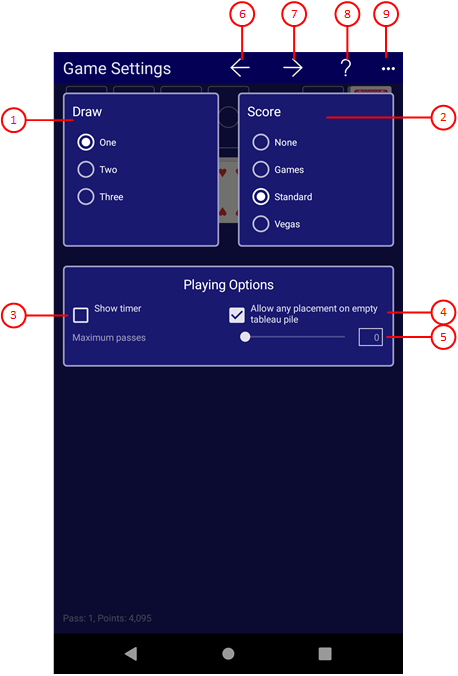Figure 9 shows the game settings pane. The properties shown on this pane are used for the current game file only.
When you click any circled number in the picture below, the browser will scroll to the explanation of the numbered item. To return to the picture, click the back button of the browser.
Figure 9: Game Settings Pane
- Draw options
You can choose between one, two, or three cards to be turned at once. If two or three cards are turned to the waste, the order of each group of two or three is reversed on the waste pile. Changing this option requires starting of a new game if the current game is not finished. You must answer a prompt message in this case to allow this. If you deny this, the option is not changed.
-
Score options
One of the following options can be chosen:- None
No scoring is done and reported. - Games
The total number of games and the number of games won are counted and reported. - Standard
Points are counted and reported. The numbers in parentheses apply when using the option "Allow any placement on empty tableau pile":- You will get 5(4) points for moving a card from the waste pile to a tableau pile.
- You will also get 5(4) points for every card uncovering on the tableau piles. Seven cards are uncovered from begin.
- You will get 10(8) points for moving a card to a finish pile. If you move the card from the waste directly to a finish pile, you get only 10(8) points. If you can move the card from the waste to a tableau pile first and then to a finish pile you will earn 15(12) points.
- After the maximum number of passes through the deck has been reached, you lose 100 points for each additional pass if you play with the Draw One option. If you play with the Draw Two or Three option, you lose 50 or 20 points for every additional pass, respective. Normally, the maximum number of passes is one when playing with the Draw One option, and two or three when playing with the Draw Two or Three option, respective. However, you can also change the maximum or cancel it altogether.
The theoretical maximum number of points for a game is:
52 x 5 + 52 x 10 - 7 x 5 = 745. - Vegas
Bankroll is counted and reported. The number in parentheses applies when using the option "Allow any placement on empty tableau pile":- When you start the game, you get a debt of $ 52 - this is your wager. The object of the game is to earn more than you wagered.
- You win $ 5(4) for every card that you drop on a finish pile.
- After the maximum number of passes through the deck has been reached, the game is over. Normally, this is one pass when playing with the Draw One option, and two or three passes when playing with the Draw Two or Three option, respective. However, you may change the maximum number of passes if you like to have more.
- None
- Show timer
If this is checked, the relative time of a game is shown in seconds. If the scoring option "Standard" is used additionally, you must pay 2 points for each 10 seconds elapsed.
- Allow any placement on empty tableau pile
If this option is selected, you may place any card on an empty tableau pile. Otherwise, you may only place kings. If you choose the option, you can win more games. However, during the evaluation you will receive 20% less points or dollars for it.The lower amounts are shown in parentheses in the above score options.
- Maximum number of passes
You can move the slider knob between the values 0 and 9. However, you can also set a discrete value if you click on the bar before or after the knob. If you change the number of cards to be drawn, the number of maximum passes will also change accordingly: 1 if you draw one card; 2 or 3 if you draw two or three cards. The value 0 means no limit on the number of passes and is the default setting.  If you click this button, the pane previously shown is made visible again. If no previous pane exists, the current overlay pane disappears only. Alternatively, you can press the Alt+Left-Arrow key combination.
If you click this button, the pane previously shown is made visible again. If no previous pane exists, the current overlay pane disappears only. Alternatively, you can press the Alt+Left-Arrow key combination.
 If you click this next button, the global settings pane will be made visible. Alternatively, you can press the Alt+Right-Arrow key combination.
If you click this next button, the global settings pane will be made visible. Alternatively, you can press the Alt+Right-Arrow key combination.
 Click this button to overlay the game view with the help pane showing online information about the current view content. Alternatively, you can press the F1 key on the keyboard. The help function can be used only if an internet connection is available.
Click this button to overlay the game view with the help pane showing online information about the current view content. Alternatively, you can press the F1 key on the keyboard. The help function can be used only if an internet connection is available.
 If the current width of the game view does not allow to display all primary commands of the app bar as buttons, the overhanging commands are moved to the list of secondary commands. That list can be opened by pressing this button. Pressing this button also causes the app bar to be displayed in its maximum size. When in maximum size, the app bar shows a description below each button shape. In the case of overlay panes, commands for all subsequent panes are displayed here after a horizontal line, so that you can reach all subsequent panes directly. After another horizontal line, special commands may be displayed for the respective pane.
If the current width of the game view does not allow to display all primary commands of the app bar as buttons, the overhanging commands are moved to the list of secondary commands. That list can be opened by pressing this button. Pressing this button also causes the app bar to be displayed in its maximum size. When in maximum size, the app bar shows a description below each button shape. In the case of overlay panes, commands for all subsequent panes are displayed here after a horizontal line, so that you can reach all subsequent panes directly. After another horizontal line, special commands may be displayed for the respective pane.