Personalization of the Players
(Click on figure to maximize)
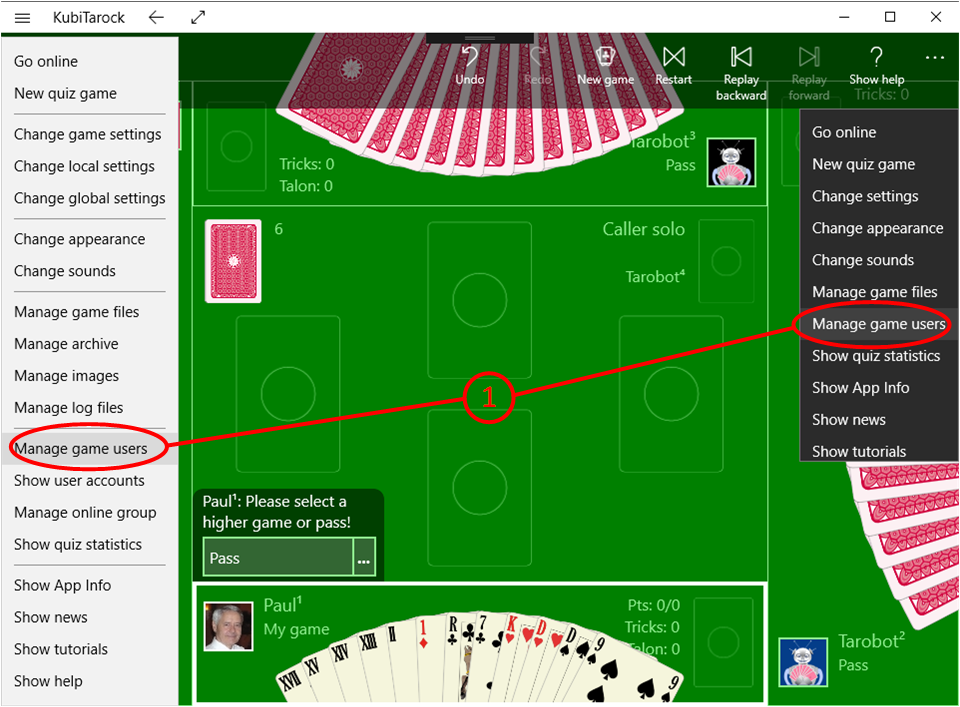
Calling Game Users Pane
- Click the command "Manage game users". This command is available in the menu of the title bar (left) as well as in the extension of the app bar (right).
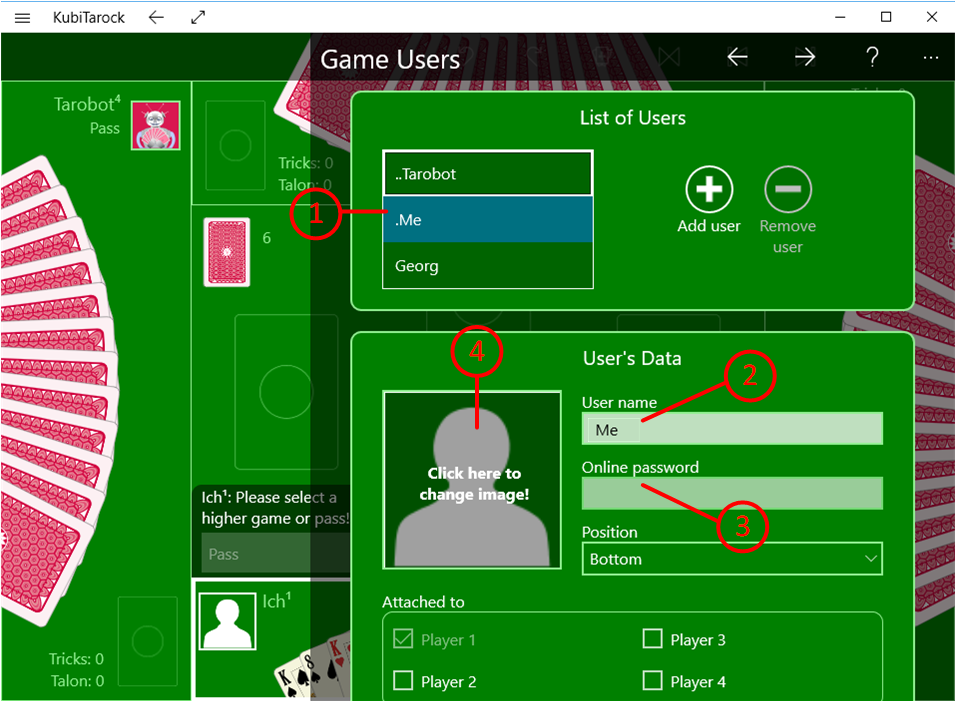
Edit your Profile
- On the game users pane, select the profile ".Me".
- Then enter your first name or nickname instead of the name "Me".
- The online password is only needed when you are playing with your friends over the net. It is assigned by the administrator of your online group.
- Next, click on the current user image to change it. The user photo pane is displayed then.
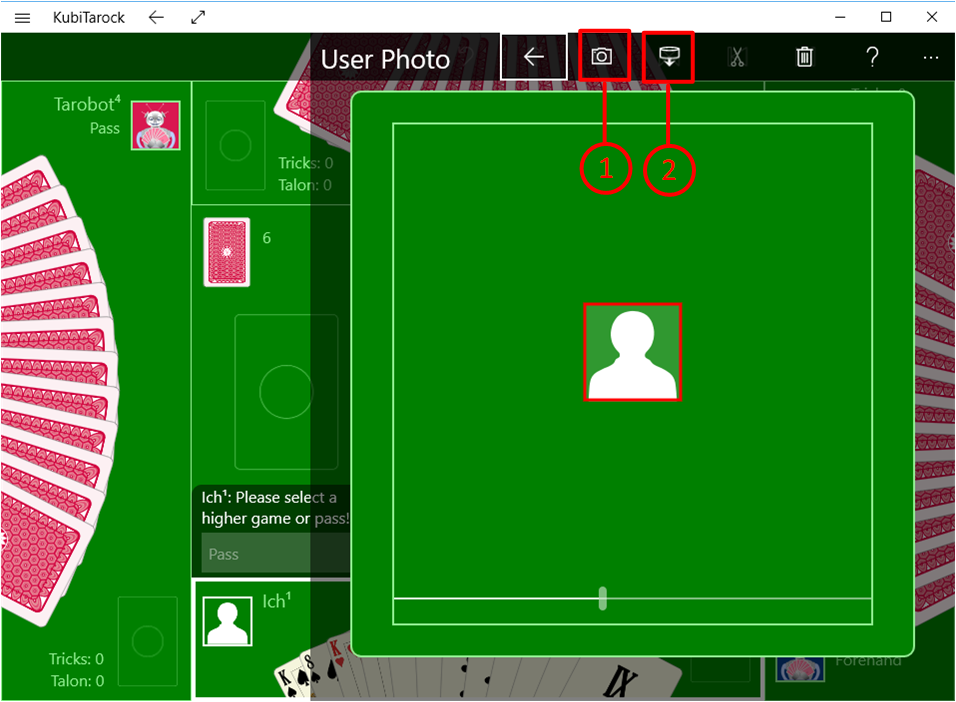
Photo Selection
- On the user photo pane, you can take a photo of yourself if a camera is connected.
- Or you can find and open an appropriate image file.
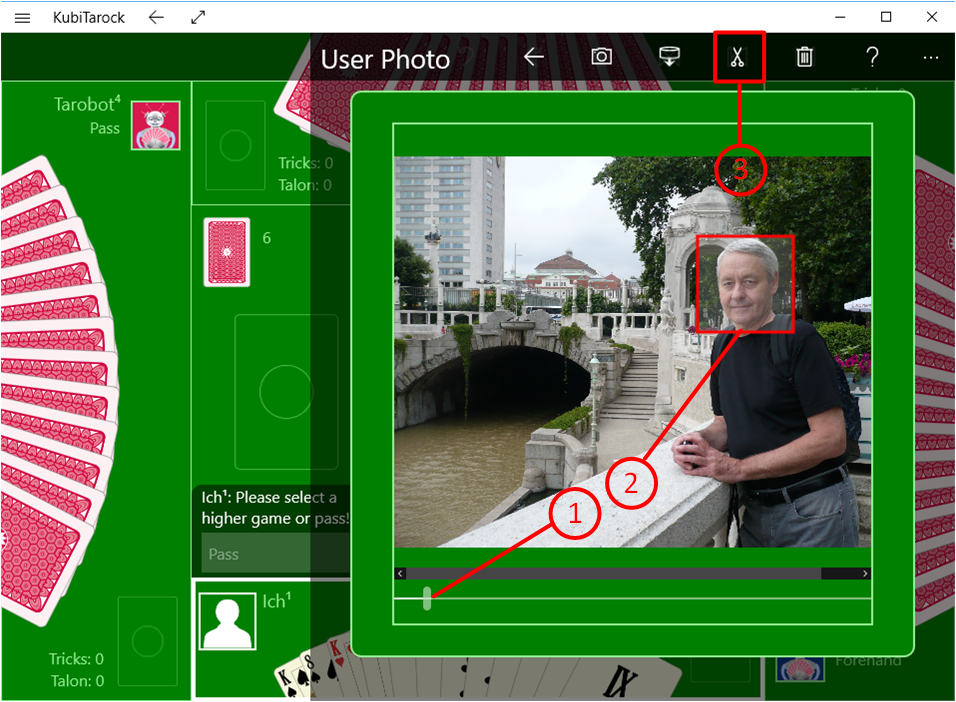
Clipping Portrait
- After the image is loaded, you can shrink or enlarge it.
- You can also move the clipping frame till the portrait is selected as desired.
- If the clipping is ready, press the cut button.
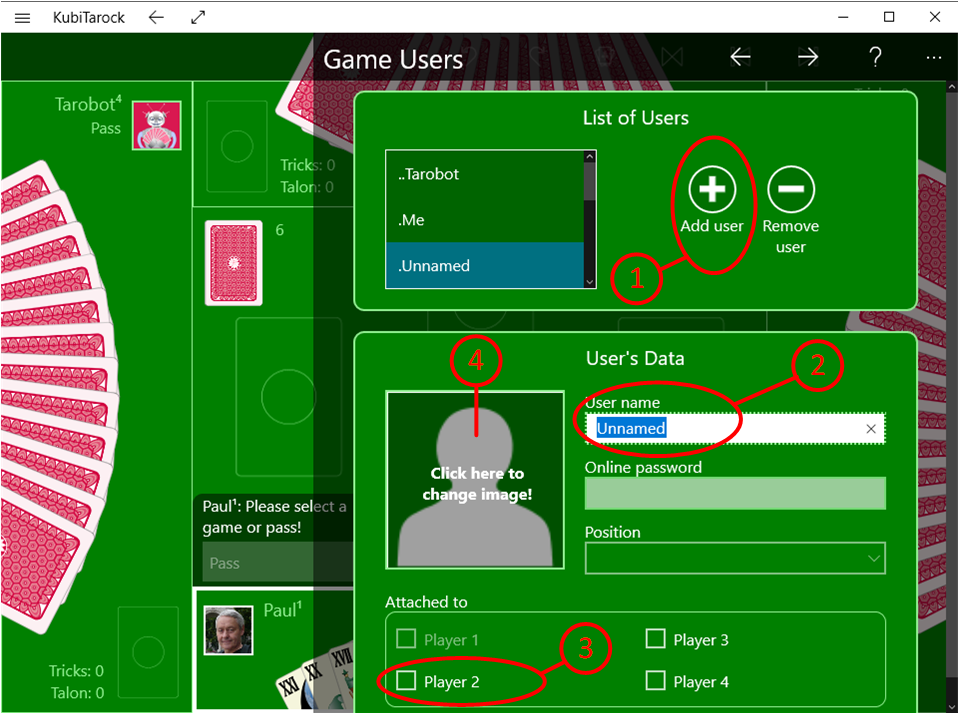
Personalization of the Next Player
- Press the button "Add user".
- Enter the first name or nickname of the user here.
- Assign the desired position to the player (here position 2).
- Then click on the user picture and proceed exactly as with your own profile picture.