Quiz Playing
(Click on figure to maximize)
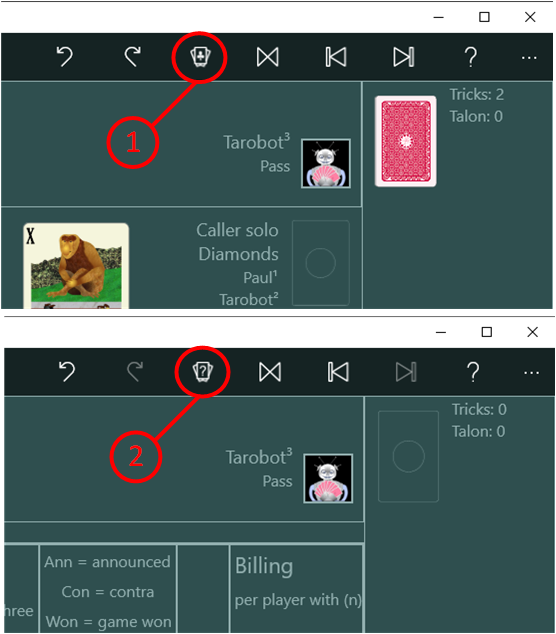
Display of the Game Mode
You can recognize the current game mode by the picture of the app bar button used to start a new game:
- This button is shown when you are offline and do not play in the quiz mode. If you press the button, a new offline game is started.
- This button is shown when the current offline game is in quiz mode. When you press the button, a new quiz game is started.
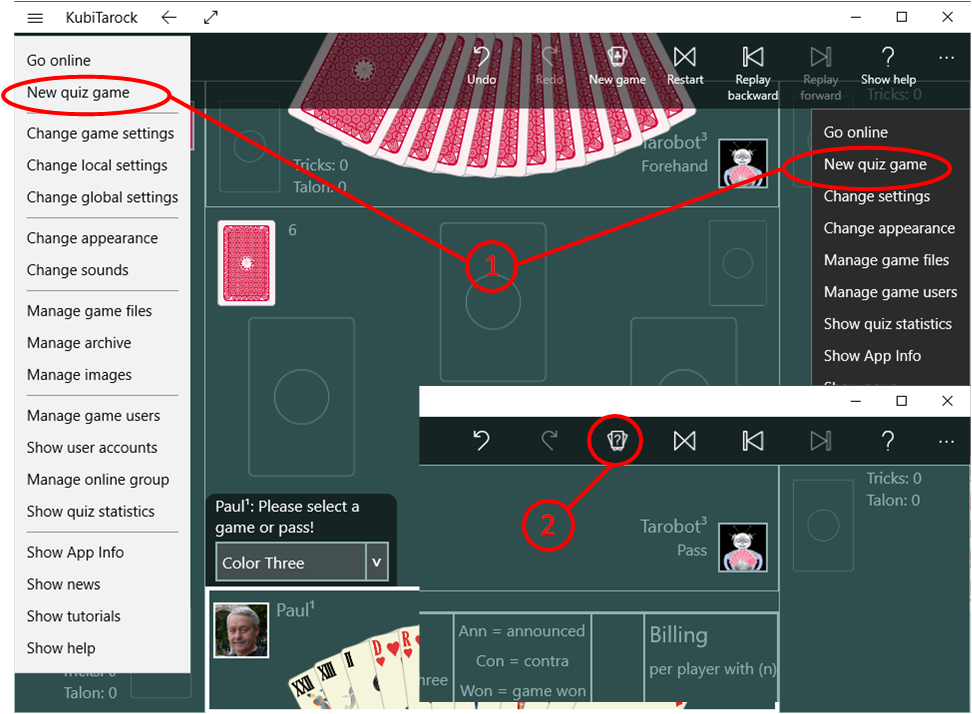
Start of a New Quiz Game
Depending on whether the current game is already a quiz game or not, you can start a new quiz in the following way:
- If the current game is not a quiz game, you can find the command "New quiz game" in the menu of the title bar as well in the app bar. The command is blocked, however, if you are playing online or when you control more than one player. If you click the command, either the current game will be performed as quiz or a new game will be launched as a quiz. The current game is only used if it was never played further than up to licitation.
- If the current game is a quiz game, you can just press this button on the app bar.
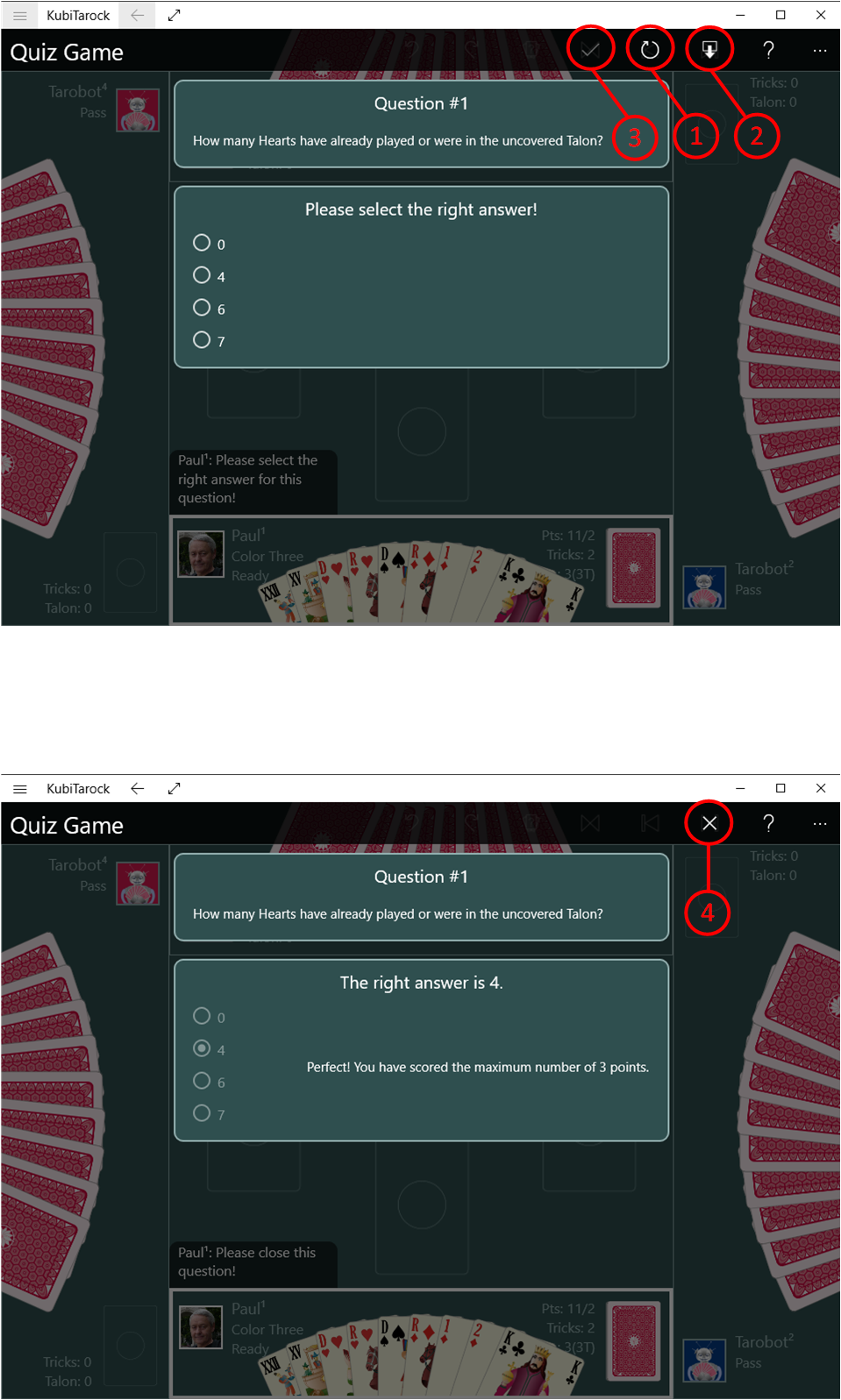
Answer the Quiz Question
The quiz question is issued before you add or play a card. It is displayed on the quiz question pane first in a form to select a possible answer. You should perform this as follows:
-
Read the question carefully. The aim of the question can also be negated, example: "How many Tarock have not yet been played?". Here, you can look at the list of possible questions.
If you do not want to answer the question, you have the following options:
- Press this button if you do not want to answer the question. You will then get another question instead and the question rejected will not be asked again later in the game. Within a game, you can reject maximum n times a question: n = (maximum number of questions per game) / 2 + 0,5. On the game settings pane you can set the maximum number of quiz questions according to your needs. The default setting is 3 quiz questions per game.
- Press this button if you want to exit the quiz mode and continue playing the game normally. Points that you have already achieved will be retained.
- Mark the Answer that Appears you Right
- Press this button to execute the evaluation of the question. Thereafter, the rating is displayed on the quiz question pane. Afterwards, the answer can not be changed any more.
- Press this button to close the quiz question pane and to continue playing. This button is only visible when the question has been answered and evaluated.
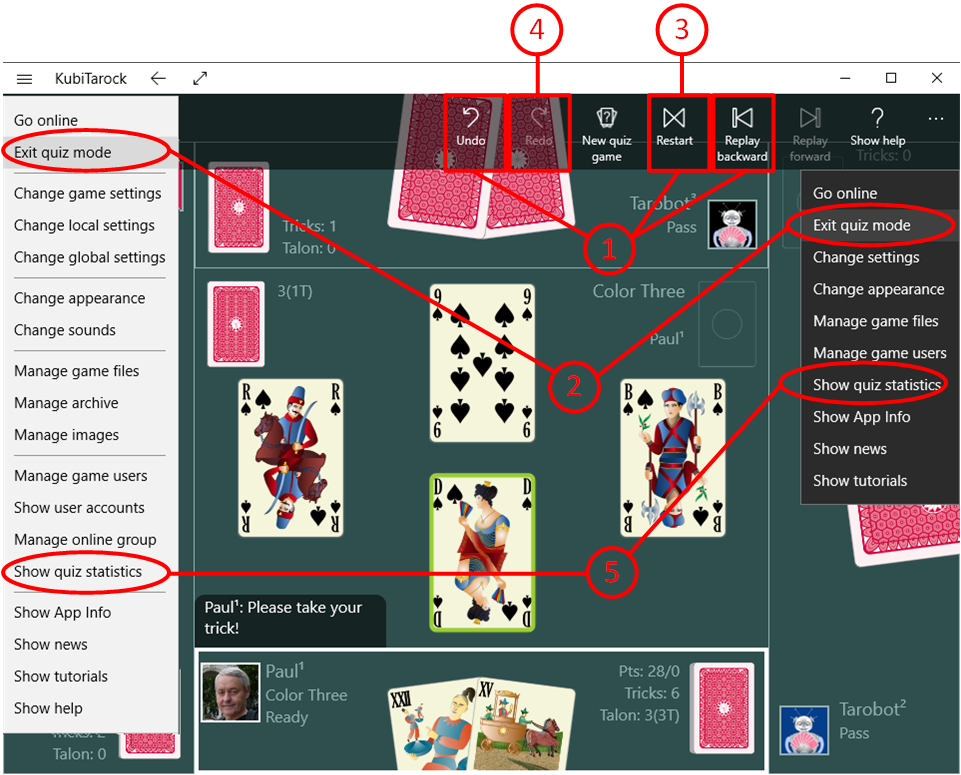
Review the Quiz Questions after Completing Quiz Mode
- If you press on of these buttons during a guiz game, the quiz mode is terminated automatically.
- You can exit the Quiz mode also by using the command "Exit quiz mode". You can find this command in the menu of the title bar as well in the app bar.
- After terminating the quiz mode, you can restart the game with this button.
- Then you can repeat the game step by step. Thereby, you can review all questions with your answers and the rating again. However, you can not change the answers.
- If you want to see your record of success, you can select the command "Show quiz statistics". You can find the command in the menu of the title bar as well in the app bar.
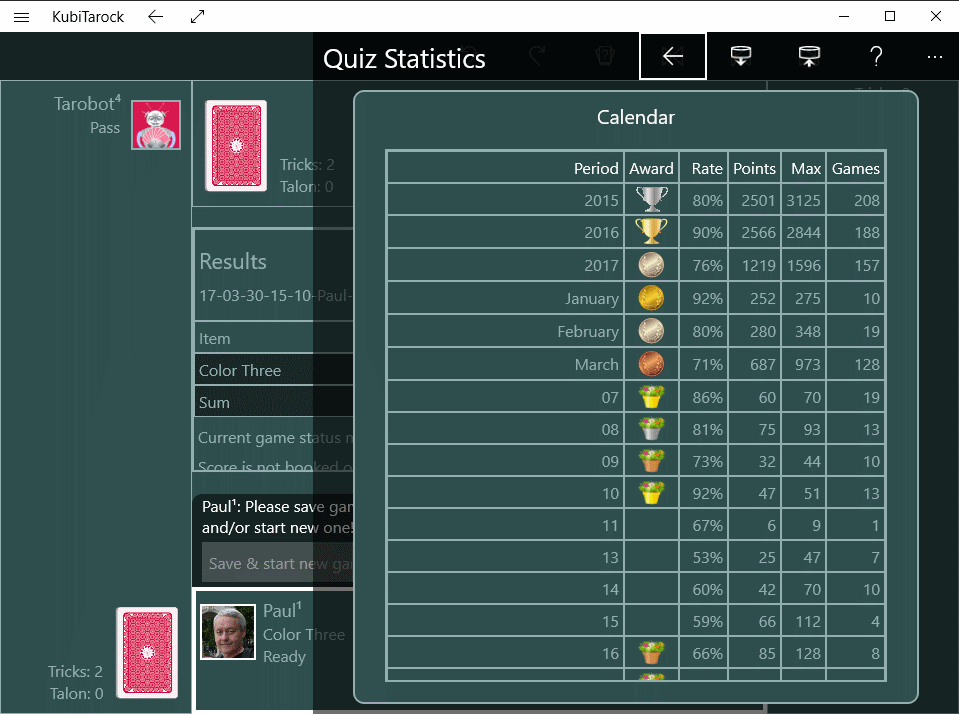
Quiz Statistics
The results of the quiz games are summarized in periods. The smallest period is the day, the middle is the month, and the greatest period is the year. Only for the last month the results are kept per day. The results of the previous months in the last year are collected per month and the results of previous years are summarized per year.
| Award | Minimum Points |
Minimum Success Rate |
| Bronze Flower Pot | 25 | 65% |
| Silver Flower Pot | 25 | 75% |
| Gold Flower Pot | 25 | 85% |
| Bronze Medal | 250 | 65% |
| Silver Medal | 250 | 75% |
| Gold Medal | 250 | 85% |
| Bronze Cup | 2500 | 65% |
| Silver Cup | 2500 | 75% |
| Gold Cup | 2500 | 85% |