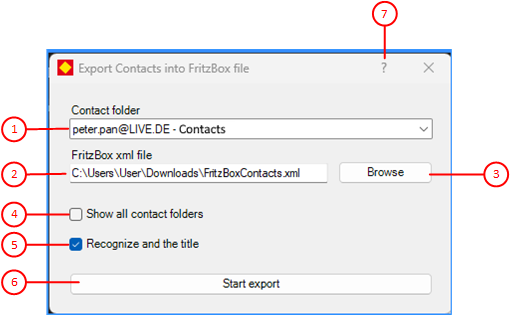Figure 3 shows the export dialog of the add-in.
When you click any circled number in the picture below, the browser will scroll to the explanation of the numbered item. To return to the picture, click the back button of the browser.
Figure 3: Export Dialog
- Contacts folder combo box
Here you can select the Outlook folder from which you want to export all contacts. The default contacts folder is already selected. If you click on the drop-down button on the right-hand side, all contacts folders that have the Outlook attribute "Show in Address Book" will be displayed. If the folder from which you want to export contacts is not listed, you can check the "Show all contact folders" option. This will also display internal Outlook contact folders.
- FritzBox XML file
Here you can enter the path to the XML file or select it using the "Browse" button.
- Browse
Click this button if you want to use the file selection dialog to define an output file for export. The default file name “FritzBoxKontakte.xml” is preset. However, you can also change it.
- Show all contact folders
Select this option if you want internal contact folders to be displayed in the expanded contacts folder combo box.
- Recognize and use the title
Select this option if you want the title in the name to be recognized when importing FritzBox contacts and saved as such in Outlook. In addition, the title of an Outlook contact is used as a prefix for the FritzBox contact name during export. The rules for recognizing a title in the name of a FritzBox contact can be found here.
- Start export
Click this button to start exporting Outlook contacts to the XML file. If the output file already exists, you will be asked whether you want to merge the existing FritzBox contacts with the Outlook contacts or whether you want to overwrite the file. This dialog box will then disappear temporarily and the processing view will appear.
- Online help
Click this button if you want to view detailed information about the dialog.