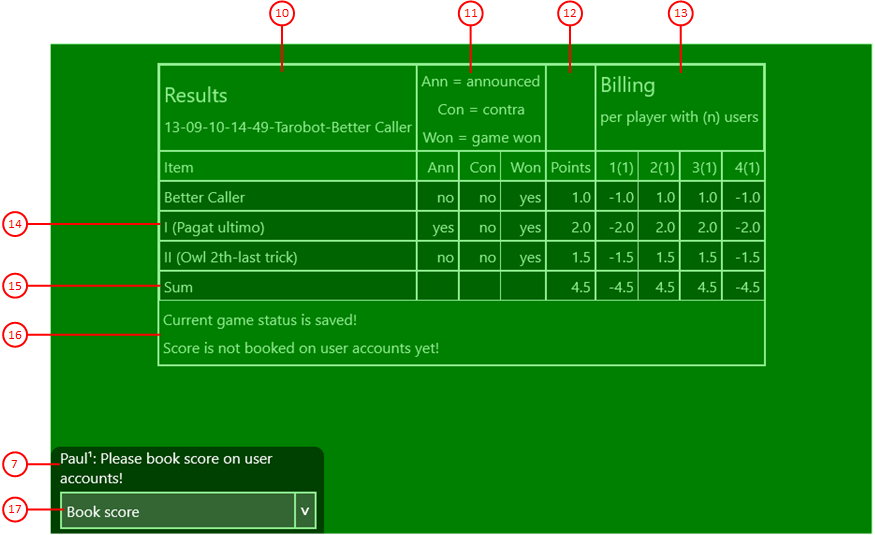Figure 11 shows the gaming table with the result view. This view is shown when the game is finished. This is the case after the last trick has been taken or after the game has been lost prematurely. With most games, it is possible to toggle between this view and the Talon view to show the Talon cards left over and their score value.
When you click any circled number in the picture below, the browser will scroll to the explanation of the numbered item. To return to the picture, click the back button.
Figure 11: Gaming Table with Result View
- Title column
In this column, the row titles are shown. The header row shows the name of the game file. In the rows below, the game items are named. After the item rows, a sum row summarizing all items follows. At the end of the table, there are two comment lines indicating whether the game is saved and the results are booked already.
-
Marker columns
the following marker columns contain either "yes" or "no" indicating whether or not the marker aspect is true or not, respective:- Ann(ounced)
This column indicates whether the item was announced. - Con(tra)
This column indicates whether a contra was announced against the item. - Won
This column indicates whether the item was won by the game declarer.
- Ann(ounced)
- Points column
This column shows the value of the item in points. If the game declarer won the item, the value is positive. Otherwise, the value is negative.
- Player points columns
These columns are showing a positive or a negative number of points for each player. Positive values are added to the player's associated user account, negative values are substracted accordingly. The number in brackets behind the player number shows the number of users assigned to the player. This number is always 1 currently.
- Item rows
Each of these rows defines an item contributing to the game result. These items are the game itself of course, as well as bonus points achieved with announcement or without, or bonus points not achieved but announced.
- Sum row
This row summarizes the values of the item rows.
- Status rows
These rows are indicating whether the game is saved and whether or not the results are booked on the user accounts already.
- Action box
Here, the action box is shown, because you can select an action from a list. If you tap on the action button, the action shown "Book results" will be executed immediately. However, you can also tap the small button at the end of the box to open the list and select another one.